 59437
59437 178
178Back in 2009, WhatsApp was born. It immediately became a mainstream favorite for making video calls, sending messages, and initiating video chats for free. Now, it enjoys more than two billion active users worldwide.
It's a pity that there is no WhatsApp for Android tablets as yet. So if you want to use WhatsApp on your tablet, here are 4 tricks you can try.
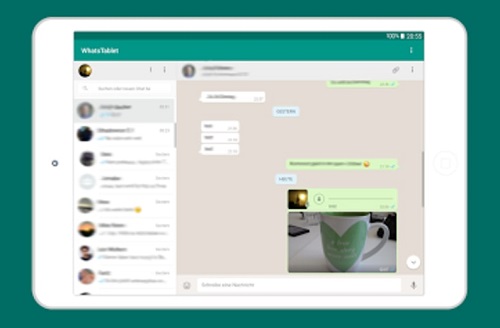
Can You Use WhatsApp on Tablet?
Yes. WhatsApp can be used on an Android tablet, although it is not as straightforward as using WhatsApp on your smartphone.
WhatsApp requires a phone number to activate your account, however, most tablets don't have a SIM card slot, thus WhatsApp is not provided in the app store on the tablets. But it doesn't mean you can't install WhatsApp for a tablet.
There are some workarounds that enable you to use WhatsApp on a tablet even without a SIM card.
- WhatsApp web
- Install WhatsApp APK for tablet
- Use a third-party app
You May Like:
Best Cheap Tablet to Make Video Calls
Best 8-Inch Android & Windows Tablet (Top Picks)
4 Ways to Get WhatsApp on Tablet Without SIM Card
1. Use WhatsApp Web
It was in 2015 when WhatsApp creators introduced WhatsApp Web. It is the desktop version of WhatsApp Messenger, which first served Windows, Blackberry, and Android phones. Later, it became available for Nokia and iOS as well as laptops and computers.
WhatsApp web version works as an extension of the app on your phone. It syncs all messages, conversations, and contacts between the web and smartphone. So, you log in to the WhatsApp web on your tablet to use WhatsApp simultaneously on both your phone and the tablet.
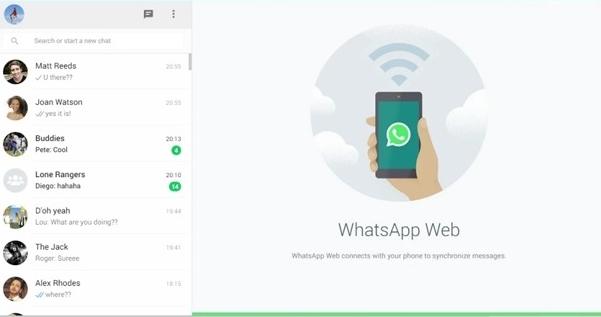
Here's how you can use WhatsApp Web on your tablet:
Step 1: Open your Google Chrome browser. You will see three dots located on your tablet screen's top right side. Click it, then open the Menu tab.
Step 2: Tick the Desktop site checkbox to turn the browser into desktop mode.
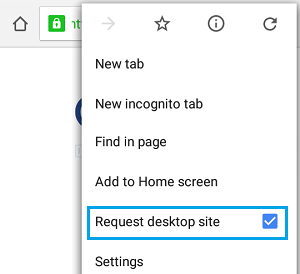
Step 3: Open the link WhatsApp Web (web.whatsapp.com). Another option is to search WhatsApp via your address bar and then click the WhatsApp Web button.
Step 4: Allow WhatsApp to run on the web. Open Settings, then find WhatsApp Web.
Step 5: You will get to see a QR code. Scan it. Make sure it properly aligns with your phone camera.
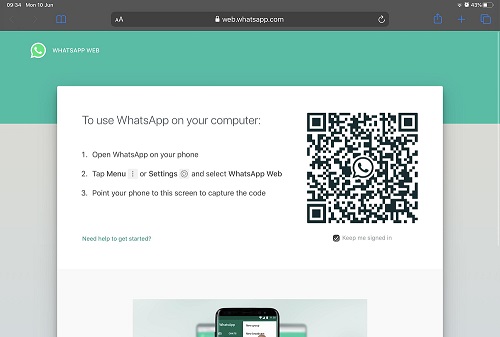
2. WhatsApp APK for Android Tablet
If managing two devices is out of your favor, we suppose the WhatsApp APK is a fast alternative. It allows you to run the app independently on the tablet within minutes after downloading and installing it.
APK is the short name for Android Package Kit. It contains Google Android apps already stored in a compressed folder which you can download quickly outside of the app store. The same way you use .dmg or .exe files for installing software on PC or Mac.
Here's how to use WhatsApp APK on your tablet:
Step 1: Head over to Settings on your tablet. Then, go to the Security option and select Unknown Sources. Activating the Unknown Sources means allowing installations apart from Google Play on your tablet.
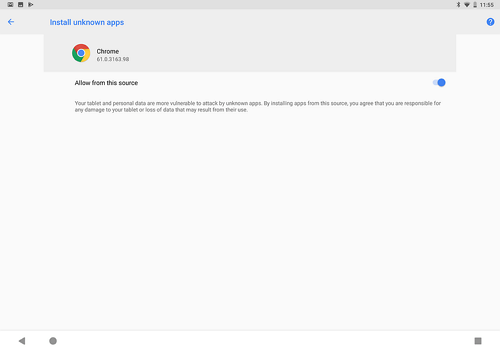
Step 2: Download the WhatsApp APK file from a trustworthy website. Here, we recommend APK Mirror. Visit this link to start downloading.
Step 3: After downloading the WhatsApp APK, start the installation of the app on your tablet by opening the APK file.
Step 4: Remember that you will provide a working mobile number and details of your location to log in to WhatsApp. Expect to receive a code through SMS on a working phone. Input the code in your tablet.
Step 5: It will give a 6-digit verification code over the phone. Type it on your tablet, and you're ready to use the app on your tablet.
One main issue with APK is the potential threat it can pass on your device. That's why some users are still a bit tentative to try this method.
The simple tip is to look for a reliable and safe website from which you'll get the APK.
3. TextNow
TextNow is third-party free texting and calling app you can use as an alternative to access WhatsApp on a tablet. Even so, the installation process is just easy and won't take much of your time.
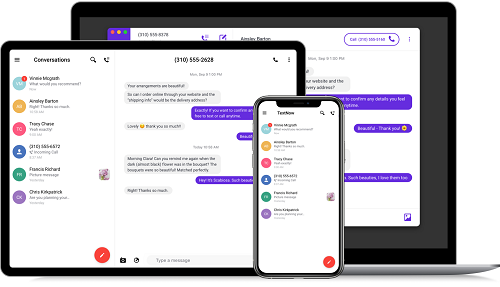
Here's how to use TextNow on your tablet:
Step 1: Firstly, go to Google Play Store, search for TextNow, and download it. Open the app and get ready to set it up on your device.
Step 2: Launch WhatsApp. Choose your country and key in an active mobile number.
Step 3: If you did not receive any SMS verification number, another option is to click Call me.
Step 4: Answer the call to get your code number. Enter it to create your account and start connecting with your family and friends.
With TextNow, you don't need to worry about losing everything since it automatically syncs all conversations. You can initiate a video call, chat, or message as you prefer.
4. Tablet Messenger
The last method we have is the Tablet Messenger. It is a well-established multi-messenger app primarily designed for Android tablets. Moreover, it supports some popular internet-based messaging services, such as Facebook, Twitter, Instagram, WeChat, and WhatsApp.
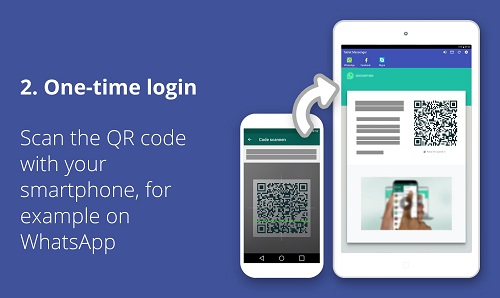
Here's how to use Tablet Messenger on your tablet:
Step 1: In the first step, open your Google Play Store, then download the Tablet Messenger app. Wait for a few minutes before completing the installation process.
Step 2: Launch the app. Similar to WhatsApp Web, you will get a QR code here. Scan with the app using your mobile phone.
Step 3: Click on the three small dots you can find on the top right of your screen. After that, choose WhatsApp Web. Your phone camera will automatically activate to scan the code on your tablet.
Step 4: You can now use the app and let your contacts know!
Regardless of which method you choose, be sure to keep your device active. Your Wi-Fi or internet must be steady enough to handle download and installation throughout.
Final Thoughts!
So, as you see, installing WhatsApp on your favorite tablet is highly possible, minus the tricky process. Sharing your mobile number is not essentially required at all. You can even download the application installation file using your laptop or PC and later transport it to your tablet.
WhatsApp Web makes a better option if you want full access both on your tablet and mobile phone. Third-party apps, on the other hand, allow you to sideload the app without relying on an active sim card.
There are a few other methods to get WhatsApp without compromising your phone number. These four methods are what we found super easy and beginner-friendly.


- 30/06/2021
- 30/06/2021
- 18/06/2021
- 18/06/2021
- 11/06/2021
- 23/09/2020
- 03/09/2020
- 18/09/2020
- 21/09/2020
- 10/09/2020









